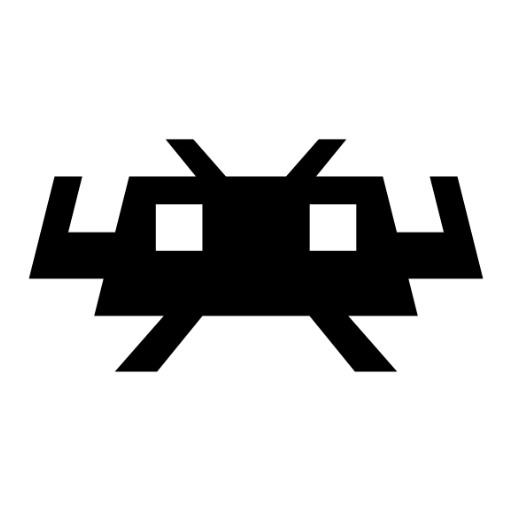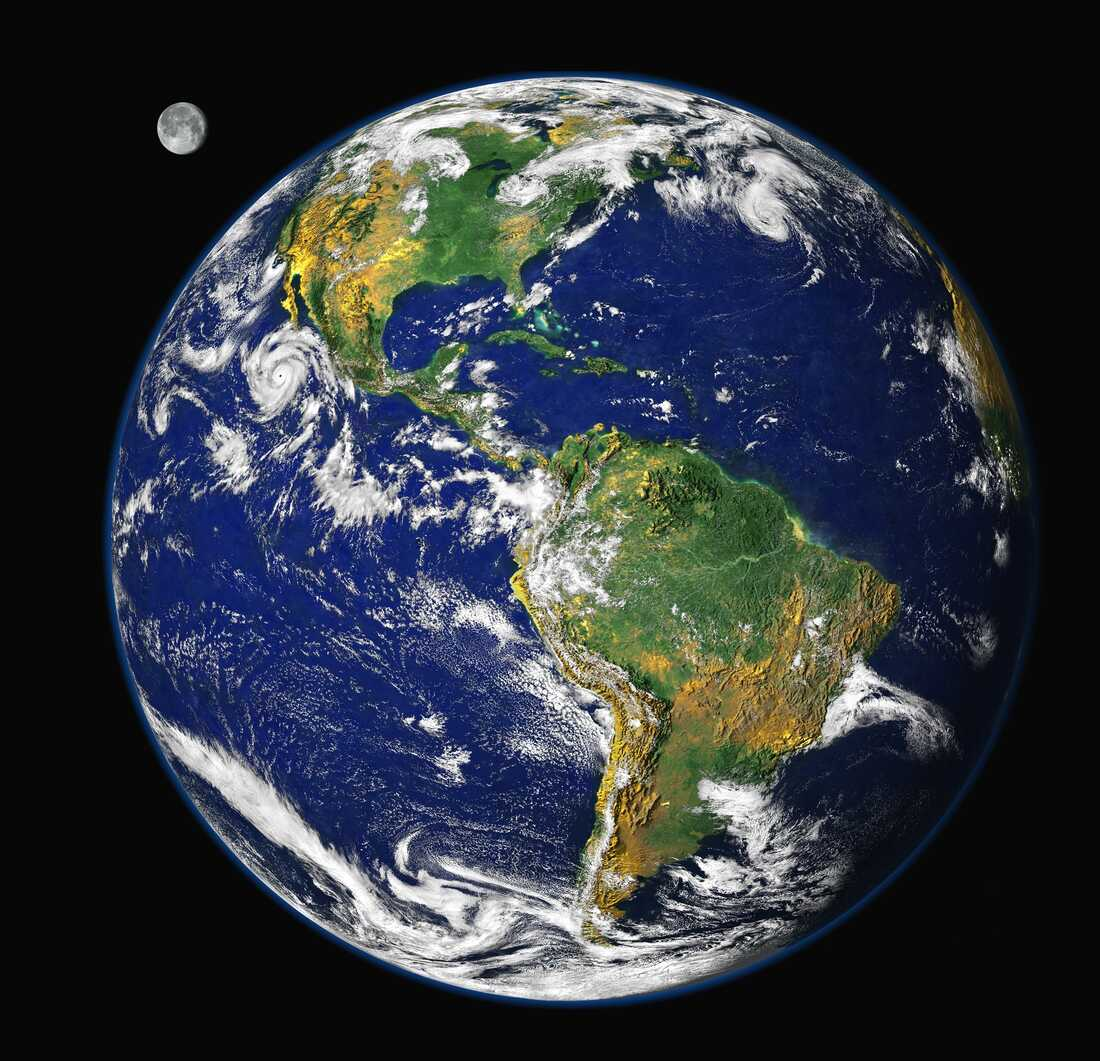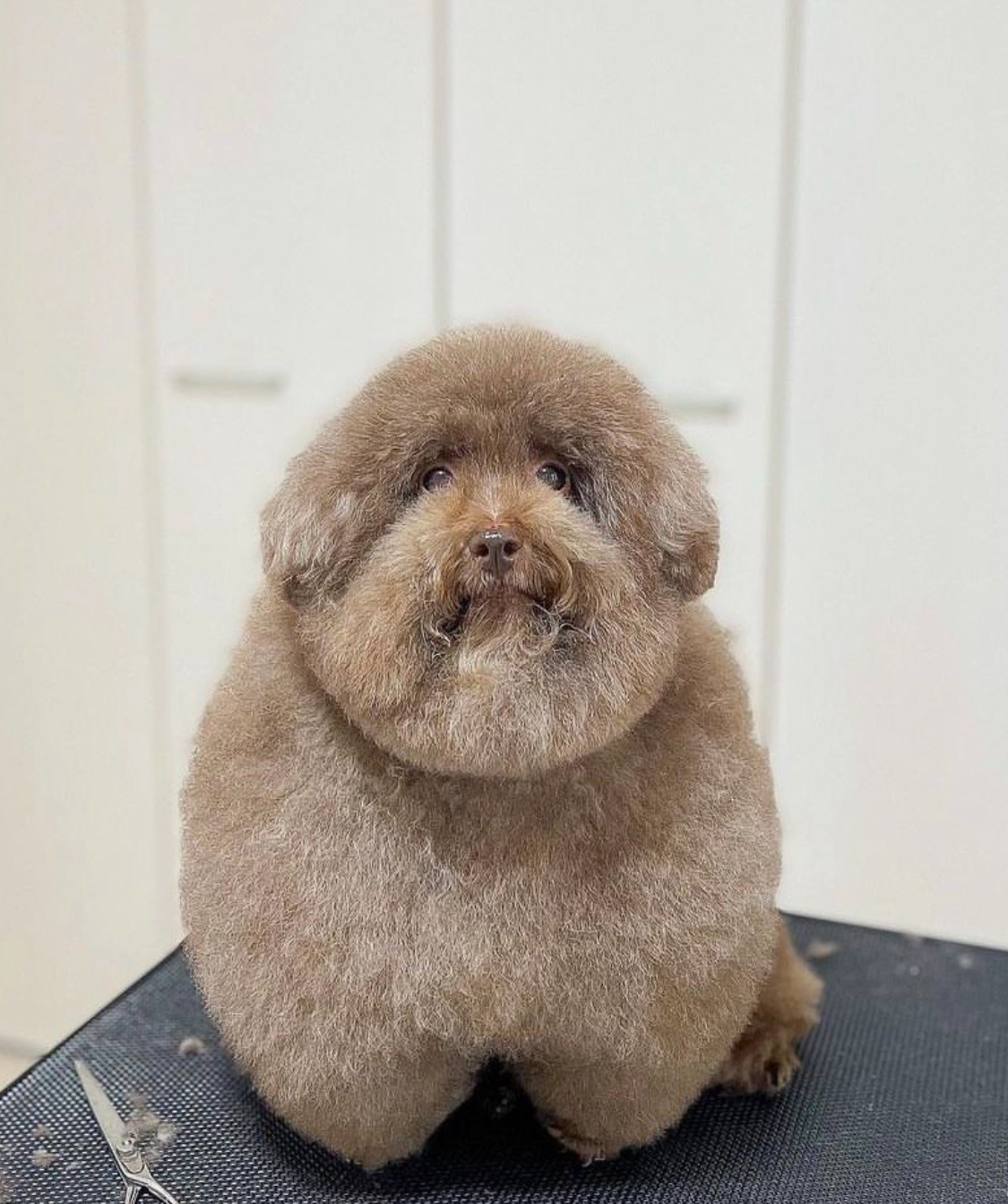I hope it’s OK to post to this community to ask for help. If not, just let me know where I should go.
The Initial Situation
I have an old Aspire E1-472G with a GeForce 820M, which I’d like to give to my son who loves to play “There’s poop in my soup.” The laptop was fine with Mint for Office stuff and browsing, but I couldn’t get it to use the 820m to play games: it would always default to the onboard video card. I tried switching to the Nvidia drivers but all I got was a black screen. So I decided to format and install a gaming-friendly version of Linux. I opted for Pop!_OS, since it looked like it may solve my 820 m problem.
The Problem
I created a Pop!_OS boot USB drive, installation went fine, used defaults for partitions, rebooted, took out the USB drive and… “Operating System not found.”
What I did
Checked boot order: SSD drive is #2, right after USB.
Boot mode: Legacy Bios, but I’ve tried UEFI also–same result.
Tried reinstalling: same
Looked for help online: After reading dozens of posts and their solutions, I can’t get it to work but I suspect it has something to do with Boot Mode or the partitioning, but I can’t figure it out.
My level of skill
I come from Windows and I have installed Mint a few times. I can copy paste stuff in the Terminal, but really, I’m pretty much useless besides that.
What I Hope to Get
I’m not set on POP_OS so if there’s an easier solution, I’m all ears. I think I’m just overlooking something that would be obvious to a more experienced person.
Thanks for your help!
I’ve ran into this issue myself in the past, too. BIOS updates and disabling Secure Boot have been the primary things that have fixed it for me when I run into them.
Are you able to try selecting the disk to boot from using the BIOS/UEFi menu, instead of relying on the boot order? I’d try that and see if one of the options boots into Pop!_OS, then make sure that option is first in order (or 2nd behind booting to USB)
I had a similar issue on a Dell Latitude a few weeks ago, with installing Mint though. The problem there was that it had an entry in the BIOS that was called something like “Windows Boot Loader”. So Mint could find the OS with the Live USB, but not when starting the Laptop. Turned out, only unchecking that entry didn’t do the trick, I had to delete it in the BIOS and that worked by clicking into the entry, then a button would appear that let me delete it. I only ran into that solution by chance. Maybe you can check the BIOS for any sorts of entries like that. Please let us know how it goes.
Maybe a stupid idea, but try manually selecting the SSD in boot menu. I don’t trust UEFI/BIOS to do what it’s supposed to after finding out that HP UEFI simply wipes all boot entries after booting an external drive.
I tried switching to the Nvidia drivers but all I got was a black screen.
That does sound familiar from when I used GeForce 8600M GT laptop. Nouveau mostly worked, but the official NVidia driver did this. What worked was switching to an old kernel, Linux 5.4 on that thing. But I don’t like this “solution”.
How did you make the USB? did or Rufus on Windows?
If you boot from usb using a Linux mint live usb, can you see the hd with the files/folders of the installed PoPos?
I apologize for the semi-driveby comment but hopefully this will help.
I had a boot problem during a laptop fresh install that I kind of understood but just could not solve a couple years back relating to some weirdness with that specific laptop.
I used the boot repair live environment. This is surely not the howto I followed, it’s just the first recent one I found. My recollection was that it wasn’t too hard to sniff my way through, I wasn’t at all sure it had worked, but sure enough it came up fine on the very next reboot.
https://www.debugpoint.com/boot-repair-disk/
100% there are other howtos out there, I have not vetted this one beyond skimming it to see it looked reasonable.
(IIRC you can also boot an Ubuntu live-cd and install bootrepair to that live environment, then use it that way)